Main Causes of Spacing Issues
- Not using the Paste as Plain Text button.
- Placing more than one paragraph in the Paragraph Copy field.
- Spacing Issue at Beginning of Field.
- Blank line spaces at the end of paragraphs.
1. Not using the Paste as Plain Text Button
Always use the Paste as Plain Text button found on the toolbar when copying text from another application (word, excel, another website, etc.).
.png?n=2306)
2. Placing more than one paragraph in the Paragraph Copy field
Notice it is singular? Do you have more than one paragraph in a Paragraph Coy Rich Area Text field?”
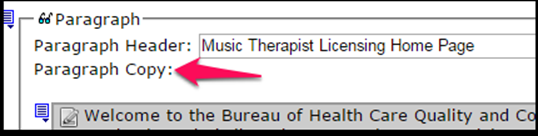
Spacing Issue Caused by Multiple Paragraphs in the field
Having more than one paragraph in a Paragraph Copy description field (Rich Area Text Field) can create spacing issues between paragraphs. Either too much, or too little.
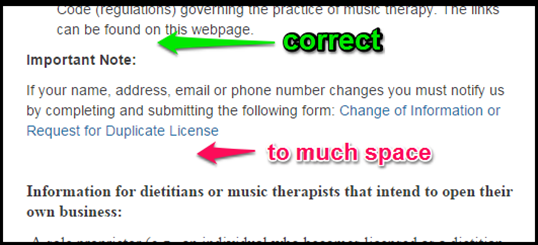
- Recommended Solution: Place each paragraph in a separate paragraph copy Rich Area Text field.
3. Spacing Issue at Beginning of Field
Often the system automatically adds a single character space in front of your cursor when you first click in a Paragraph Copy Description (Rich Area Text) field. If this character space is not deleted, it often turns into a blank line space at the top of the field.
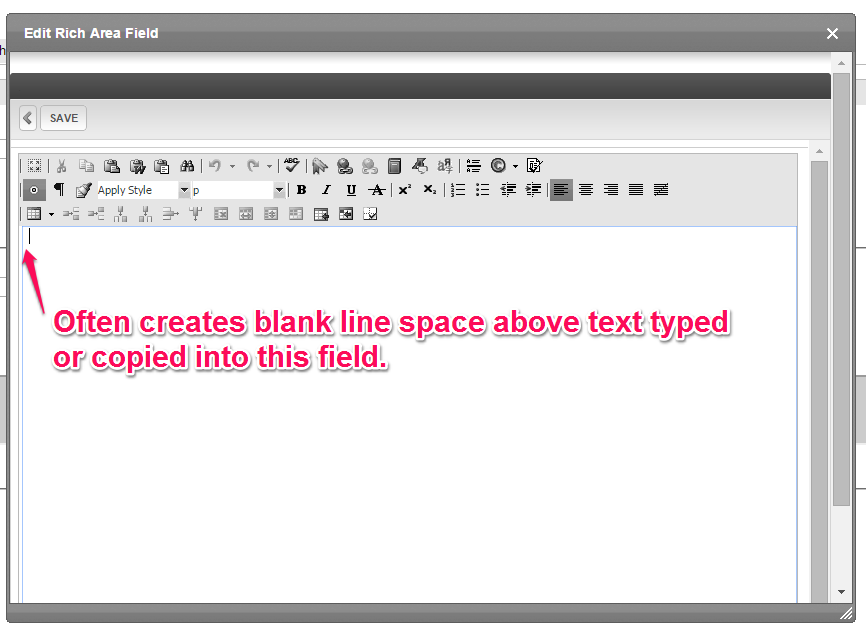
- Recommended Solution: To avoid fighting a spacing issue later, click in a new Paragraph Copy description field and backspace to remove the blank line space before adding text or clicking the paste as plain text button.
4. Blank line spaces at the end of paragraphs
If you have only one paragraph in the Paragraph Copy Rich Area Text Field, the spacing issues are most likely caused by leaving blank line spaces at the end of a paragraph. This often happens when users copy information from word, excel or another application and forget to use the Paste as Plain Text button.
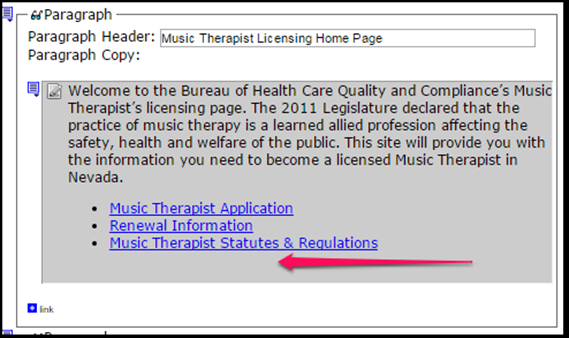
RECOMMENDED SOLUTION:
- Remove extra blank line spaces at the end of the paragraph. To do this, open the Paragraph Copy Rich Area Text Field and scroll to the bottom of the field and click. Back space until your cursor is at the end of the text in that field.
- If that doesn't work, create a new paragraph and copy the text again. In the new paragraph copy field make sure you use the Paste as Plain Text button and re-create the information.
5. Excess spacing between lines of text
Contact OCR
Department of Health and Human Services
90 7th Street, Suite - 400
San Francisco, CA. 94102
Phone (415) 437-8310
Fax (415) 437-8329
TDD (415) 437-8311
Office of Civil Rights (OCR)
RECOMMENDED SOLUTION:
Soft Returns Assist in Eliminating Spacing Issues in Rich Area Text Fields (like the one shown below).
- Start at the bottom of the content block and place your cursor before the first letter.
- Backspace until the line is butted up against the line above, then
- Hold down the shift key while pressing the enter key (soft-return).
- Complete these steps for each line of text.
Holding down the shift key while pressing the enter key is called a soft return and can assist you in eliminating spacing issues in a Rich Area Text field.The Address below was corrected using a soft return at the end of each line.
Contact OCR
Department of Health and Human Services
90 7th Street, Suite - 400
San Francisco, CA. 94102
Phone (415) 437-8310
Fax (415) 437-8329
TDD (415) 437-8311